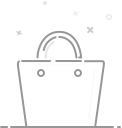Solar WiFi Security Camera (UBox App)
The camera cannot be paired or added to the Ubox APP?
If your camera cannot be paired and added successfully, please follow the steps below to check the camera:
1. Turn on the power switch of the camera, wait for the camera indicator light to turn blue, and then start adding and setting the camera. If your camera indicator light is always red, it may be that the battery of the camera is dead. Please use a 5V mobile phone charger to charge the camera. Charge the camera for 3 hours, please turn off the camera power switch when charging.

2. Before pairing and adding a camera, please tear off the transparent protective film in front of the camera lens, because this may cause the camera lens to fail to scan and recognize the pairing QR code of Ubox in your mobile phone
3.Turn on the camera power, when you turn it on, you should hear "The camera is ready to start pairing", if you can't hear it, please press and hold the camera reset button for five seconds to reset the camera
4. The camera does not support connecting to 5G WiFi (please check whether your WiFi is 5G WiFi). When you connect the camera to 5G WiFi, when the camera scans the Ubox pairing QR code on your phone, the camera will not be successfully paired and added to the Ubox APP. At this time, please change your home WiFi to 2.4G WIFI, and add 2.4G WiFi to the camera again, so that the camera can be successfully paired and added to the Ubox APP.

5. Please note that when the camera scans the QR code in the Ubox APP of your mobile phone, please pay attention to the distance between the camera and the mobile phone screen. If the camera is too far or too close, the camera will not be able to scan successfully, resulting in the failure of the camera to be paired and added successfully. When scanning the QR code, the distance between the camera and the mobile phone should be kept at about 6 inches (15-20CM).
0users like this.