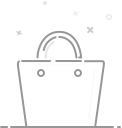Solar WiFi Security Camera (VicoHome App)
Connect "H" Series Camera to IPCam Viewer
"H" Series cameras are powerful compatible onvif IP cameras working with many 3rd parties onvif software/NVR, here is an instruction for connecting to ip cam viewer.
1, find camera ip address from one of below ways (camera default IP is DHCP mode)
1.1 find ip address on PC, please install "search tool" from and find the ip address, click here to install the software
1.2 find ip address on phone, please install app "camhipro", add camera and go to settinge page, find ip address in device information, here are app instructions for POE Camera and WiFi Camera
2, Open camera with ip address on web browser (Ineternet Explore need plugin, Firefox/Chrome/Safari need adobe flash), go to setting page---network, change HTTP port from 80 to a special number 1024~49151, click Apply to save.
3, Make HTTP port and RTMP port forwarding in your router. If you do not know how to do, here is an instruction for router port forwarding
4, Now you should be able to access camera with your LAN ipaddress+ HTTP port locally, or Wan public ip address+ HTTP port remotely. (you can check your public ip address via www.whatismyip.com or www.ipip.net)
If you are using a dynamic public ip address, you can apply a free host address from noip.com or dyn.com
5, now go to IP Cam viewer lite or ip cam viewer pro to add your camera (if you just want to access it via locally network, please use local ip address you found from search tool or app, if you want to access it remotely, please use public ip address or host address )
Remark: HOSAFE brand has not been added to ip cam viewer camera list, so we can select "Foscam FI86XX H264), if you bought our new H265 camera, please go to setting page to change the video stream from H265 to H264, then add it.
Or locally ip address
If you changed the password (default is admin), have to input the password.
Now you should be able to access the camera from IP cam viewer, the other onvif software is similar setting like this.
Any other questions, please feel free to contact us: support@hosafe.com
0users like this.